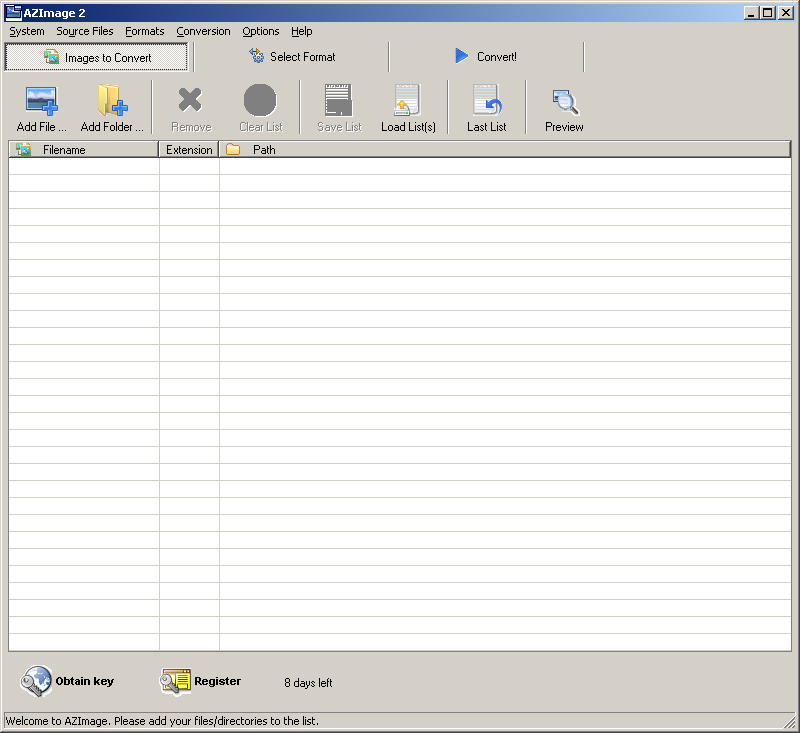Difference between revisions of "AZImage help - Detailed help - Main form - Description"
From RS Wiki
(Initial version) |
(Added an example image, improved minimally the content) |
||
| Line 4: | Line 4: | ||
<br /> | <br /> | ||
---- | ---- | ||
| − | The main AZImage form is organized into 3 Tabs called "Images to convert" | + | The main AZImage form is organized into 3 Tabs called |
| + | * "Images to convert" | ||
| + | * "Select Format" | ||
| + | * "Convert!". | ||
| − | + | These correspond to the 3 logical steps that should be followed in order to convert your files: add them, select the output format and perform the conversion. | |
| + | |||
| + | |||
| + | [[File:AZImage main form.png]] | ||
| + | |||
| + | |||
| + | Only for the not registered Shareware version, at the bottom of the form, there are two buttons that allow you to get a registration key and to enter it in order to unlock the software. Once registered, these two buttons disappear. | ||
---- | ---- | ||
<br /> | <br /> | ||
'''See also''' > | '''See also''' > | ||
Latest revision as of 20:51, 27 June 2011
You are here > Index > Detailed help > Main form > Description
The main AZImage form is organized into 3 Tabs called
- "Images to convert"
- "Select Format"
- "Convert!".
These correspond to the 3 logical steps that should be followed in order to convert your files: add them, select the output format and perform the conversion.
Only for the not registered Shareware version, at the bottom of the form, there are two buttons that allow you to get a registration key and to enter it in order to unlock the software. Once registered, these two buttons disappear.
See also >